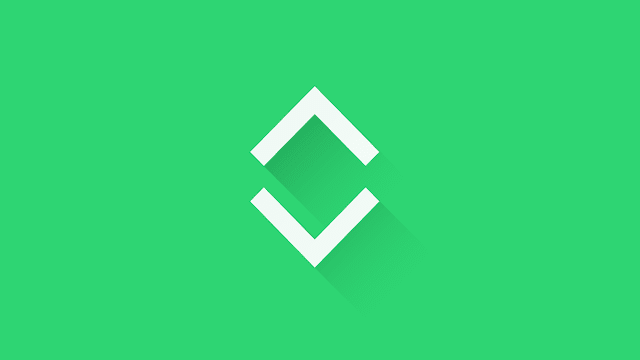
What is the Go Up and Go Down Button? The Go Up and Go Down buttons are buttons that work both ways to jump up and down easily and briefly, rather than moving it with the mouse. This is one way to encourage users to browse more of other content easily.
Go Up and Go Down buttons have an important role for a site with content that has a long page. For sites that have a lot of information on their pages will make other content passed without realizing it scrolling far down the page.
Well, for those who want to install it, please follow the steps below
How to Install a Go Up and Go Down Button on a Blog
First step, open Blogger> Click the Theme menu> Click Edit HTML
This code that I will share uses the Fontawesome icon, if it hasn't been added. Add the code below before </head> in the Template editor.
This code that I will share uses the Fontawesome icon, if it hasn't been added. Add the code below before </head> in the Template editor.
<script type='text/javascript'>
//<![CDATA[
function loadCSS(e, t, n) { "use strict"; var i = window.document.createElement("link"); var o = t || window.document.getElementsByTagName("script")[0]; i.rel = "stylesheet"; i.href = e; i.media = "only x"; o.parentNode.insertBefore(i, o); setTimeout(function () { i.media = n || "all" }) }
loadCSS("https://maxcdn.bootstrapcdn.com/font-awesome/4.7.0/css/font-awesome.min.css");
//]]>
</script>Version 1
<style type='text/css'>
/* Go Up and Down by sayemtutorial.blogspot.com */
#scrollToTop{display:none;list-style:none;position:fixed;bottom:49%;right:20px;cursor:pointer;-webkit-transform:translateZ(0);transform:translateZ(0);z-index:99}
#scrollToTop a{display:inline-block;background:#fff;color:#222;font-size:.8rem;margin:5px auto;padding:12px 14px;border-radius:99em;box-shadow:0 2px 3px rgba(0,0,0,0.06),0 2px 3px rgba(0,0,0,0.1)}
#scrollToTop a:hover{color:#222;box-shadow:0 10px 21px rgba(0,0,0,0.15),0 6px 6px rgba(0,0,0,0.12)}
#top{position:absolute;top:0}
</style>Version 2 is simpler
<style type='text/css'>
/* Go Up and Down */
#scrollToTop{display:none;list-style:none;position:fixed;bottom:49%;right:10px;cursor:pointer;-webkit-transform:translateZ(0);transform:translateZ(0);z-index:99}
#scrollToTop a{color:rgba(0,0,0,0.2);font-size:16px}
#scrollToTop a:hover{color:rgba(0,0,0,0.5)}
#top{position:absolute;top:0}
</style><ul id='scrollToTop'>
<li><a href='#top'><i class='fa fa-chevron-up' title='Go up'/></a></li>
<li><a href='#bottom'><i class='fa fa-chevron-down' title='Go down'/></a></li>
</ul>
<div id='top'/>
<div id='bottom'/><script type='text/javascript'>
//<![CDATA[
jQuery(document).ready(function(){var o=220,r=600;jQuery(window).scroll(function(){jQuery(this).scrollTop() > o?jQuery("#scrollToTop").fadeIn(r):jQuery("#scrollToTop").fadeOut(r)})});
$(function(){$("a[href*=#]:not([href=#])").click(function(){if(location.pathname.replace(/^\//,"")==this.pathname.replace(/^\//,"")&&location.hostname==this.hostname){var t=$(this.hash);if(t=t.length?t:$("[name="+this.hash.slice(1)+"]"),t.length)return $("html,body").animate({scrollTop:t.offset().top},600),!1}})});
//]]>
</script>Results
So for tips on How to Install the Go Up and Go Down Button on the Blog, hopefully it will be useful and cautious.
Post a Comment